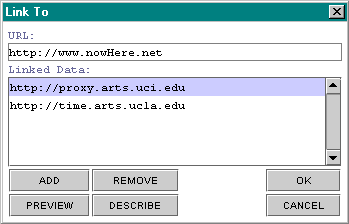PROXY TUTORIAL: Phat-Client Menuing and FunctionalityThe following describes the basic menuing options and functionality of the JAVA-based application interface to the Mobile Agent Management (MAM) system within PROXY.
PROXY is made possible thanks to sponsorship provided by the Research Across Disciplines initiative out of the UC Santa Barbara Office of Research, and UC InterCampus Arts.
NOTE: The system is in a continual state of R&D. Please check back frequently for updates.
QUICK LINKS:
- BACK TO OPS:MEME
- Welcome Dialog
- Phat-Client: Command Console
- Phat-Client: Options Menu
- Phat-Client: Translation Menu
- Phat-Client: Agent Menu
- Link To Dialog
- Describe Dialog
- Search Dialog
- Results Dialog
- Monitor Dialog
- Display: ASCII Text
- Display: Spatialized JAVA
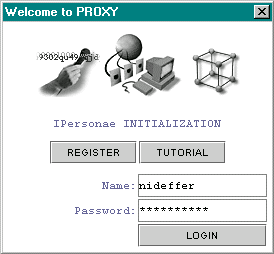
WELCOME DIALOG
- 'REGISTER'
opens an HTML-based agent-order form- 'TUTORIAL'
opens this Web page- 'Name' text entry area where a user-defined designation for the Information Personae (IP, IPersonae) is provided for authentication
- 'Password' text entry area where a secure string for the IPersonae is provided for authentication
- 'LOGIN' loads the phat-client command console (without authenticating via 'Name' and 'Passsword' the IP software will not be fully functional)

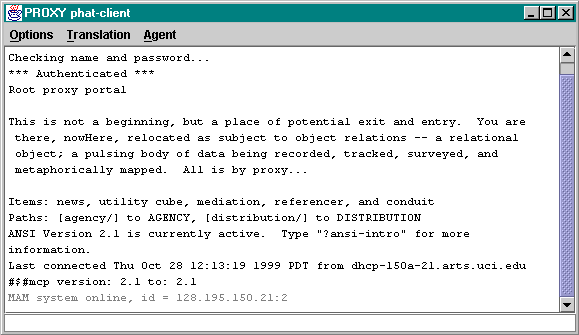
PHAT-CLIENT: Command Console
- Menubar Options: where functionality is accessed (most menuing items can be executed with quick-keys or from the command-line as well)
- Text Display: scrollable upper portion of console where human and software agent output is displayed as ASCII text (black for MUE/MOO; gray for MAM system)
- Text Entry: narrow lower portion of console where human input to the agent system is provided via command-line

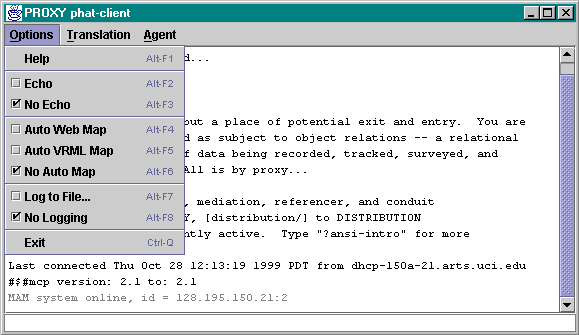
PHAT-CLIENT: Options Menu
- 'Help' opens this Web page
- 'Echo' displays input from the command-line in the text display area
- 'No Echo' disables display of input from the command-line in the text display area
- 'Auto Web Map' automatically loads associated URLs for all relevant MUE/MOO objects when accessed
- 'Auto VRML Map' automatically loads associated VRML files for all relevant MUE/MOO objects when accessed
- 'No Auto Map' disables automatic display of associated URLs or VRML files when accessed
- 'Log to File' allows session data output in the text display area to be saved to a local file
- 'No Logging' stops saving session data output in the text display area to a local file
- 'Exit' closes phat-client command console

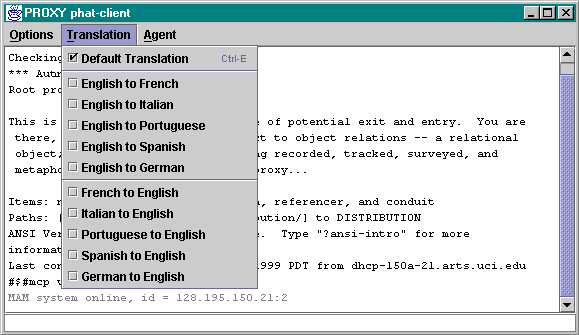
PHAT-CLIENT: Translation Menu
- 'Default Translation' outputs to the text display area, and opens any associated URLs, in English
- 'English to [language]' outputs to the text display area, and opens any associated URLs, from English TO one of the five available languages (French, Italian, Portuguese, Spanish, German)
- '[language] to English' outputs to the text display area, and opens any associated URLs, FROM one of the available five languages (French, Italian, Portuguese, Spanish, German) into English

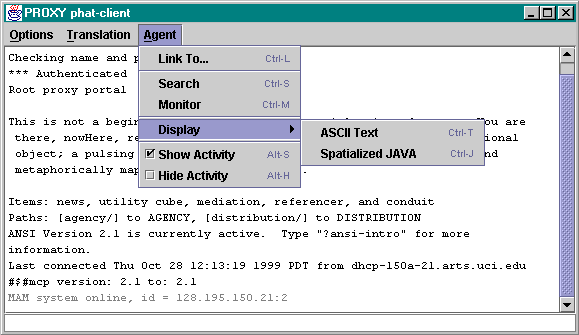
PHAT-CLIENT: Agent Menu
- 'Link To...' allows relevant URLs to be attached to IPersonae
- 'Search' queries currently connected IPs for relevant data based on keyword input
- 'Monitor' allows select sites to be targeted for activity updates
- 'Display' allows linked to data to be visualized through multiple interfaces:
- 'ASCII Text' represents IP data cache as text only
- 'Spatialized JAVA' represents IP data cache as vector-graphic with level of detailing and motion behavior
- 'Show Activity' outputs MAM system messages to text display area
- 'Hide Activity' disables ouput of MAM system messages to text display area

LINK TO DIALOG
- 'URL' is text input area
- 'Linked Data' displays currently linked sites on open dialog, and allows for selection
- 'ADD' ads current 'URL' entry to 'Linked Data' area
- 'REMOVE' removes selection from 'Linked Data' area
- 'PREVIEW' loads selection from 'Linked Data' area
- 'DESCRIBE' opens dialog allowing a name/alias and metadata description to be provided for selected item
- 'OK' stores references to items listed in 'Linked Data' area
- 'CANCEL' closes dialog without registering input

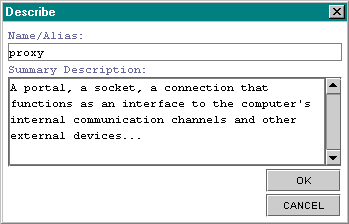
DESCRIBE DIALOG
- 'Name/Alias' is text input area
- 'Summary Description' is where metadata is provided about the linked data item
- 'OK' accepts the input
- 'CANCEL' closes dialog without registering input

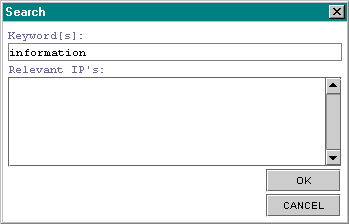
SEARCH DIALOG
- 'Keyword[s]' is text input area
- 'Relevant IPs' will display currently active IPs with relevant holdings, and allow for selection
- 'OK' accepts the input
- 'CANCEL' closes dialog without registering input

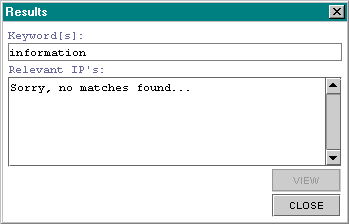
RESULTS DIALOG
- 'Keyword[s]' is text input area
- 'Relevant IPs' displays currently active IPs with relevant holdings, and allows for selection
- 'VIEW' loads the spatialized JAVA view handler
- 'CLOSE' closes dialog without registering input

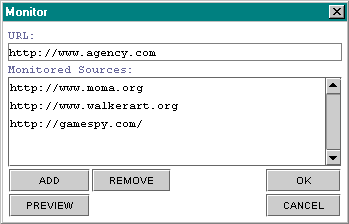
MONITOR DIALOG
- 'URL' is text input area
- 'Monitored Source' displays currently monitored sites on open dialog, and allows for selection
- 'ADD' ads current 'URL' entry to 'Monitored Sites' area
- 'REMOVE' removes selection from 'Monitored Sites' area
- 'PREVIEW' loads selection from 'Monitored Sites' area
- 'OK' begins monitoring items listed in 'Monitored Sites' area (output of activity streams to phat-client)
- 'CANCEL' closes dialog without registering input

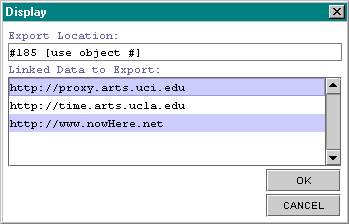
DISPLAY DIALOG: ASCII Text
- 'Export Location' is text input area
- 'Linked Data to Export' displays currently linked sites for export on open dialog
- 'OK' accepts the input
- 'CANCEL' closes dialog without registering input

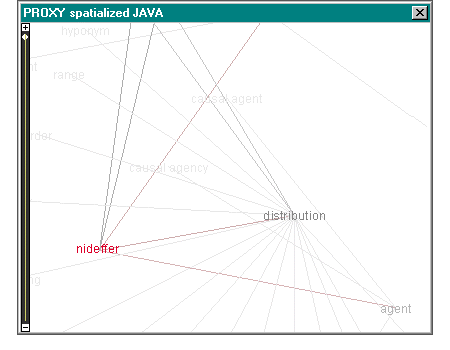
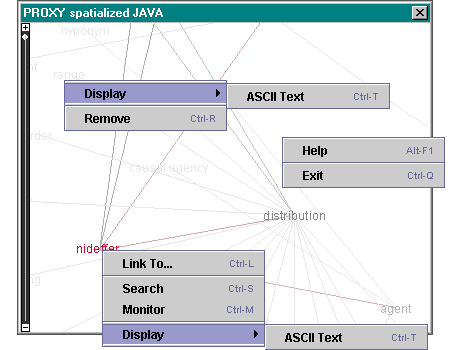
DISPLAY: Spatialized JAVA
General Options:
- 'Help' launches browser-based tutorial
- 'Exit' quits the application
IP Options:
- 'Link To' brings up the 'Link To' dialog described above
- 'Search' brings up the 'Search' dialog described above
- 'Monitor' brings up the 'Monitor' dialog described above
- 'Display' allows viewing IP data holdings as ASCII in the phat-client
Data Item Options:
- 'Remove' deletes item from IP
- 'Display' allows viewing IP data holdings as ASCII in the phat-client

REGISTRATION FLOW-CHART: to see initial login layout
BACK TO OPS:MEME
Please send comments to nideffer@uci.edu.